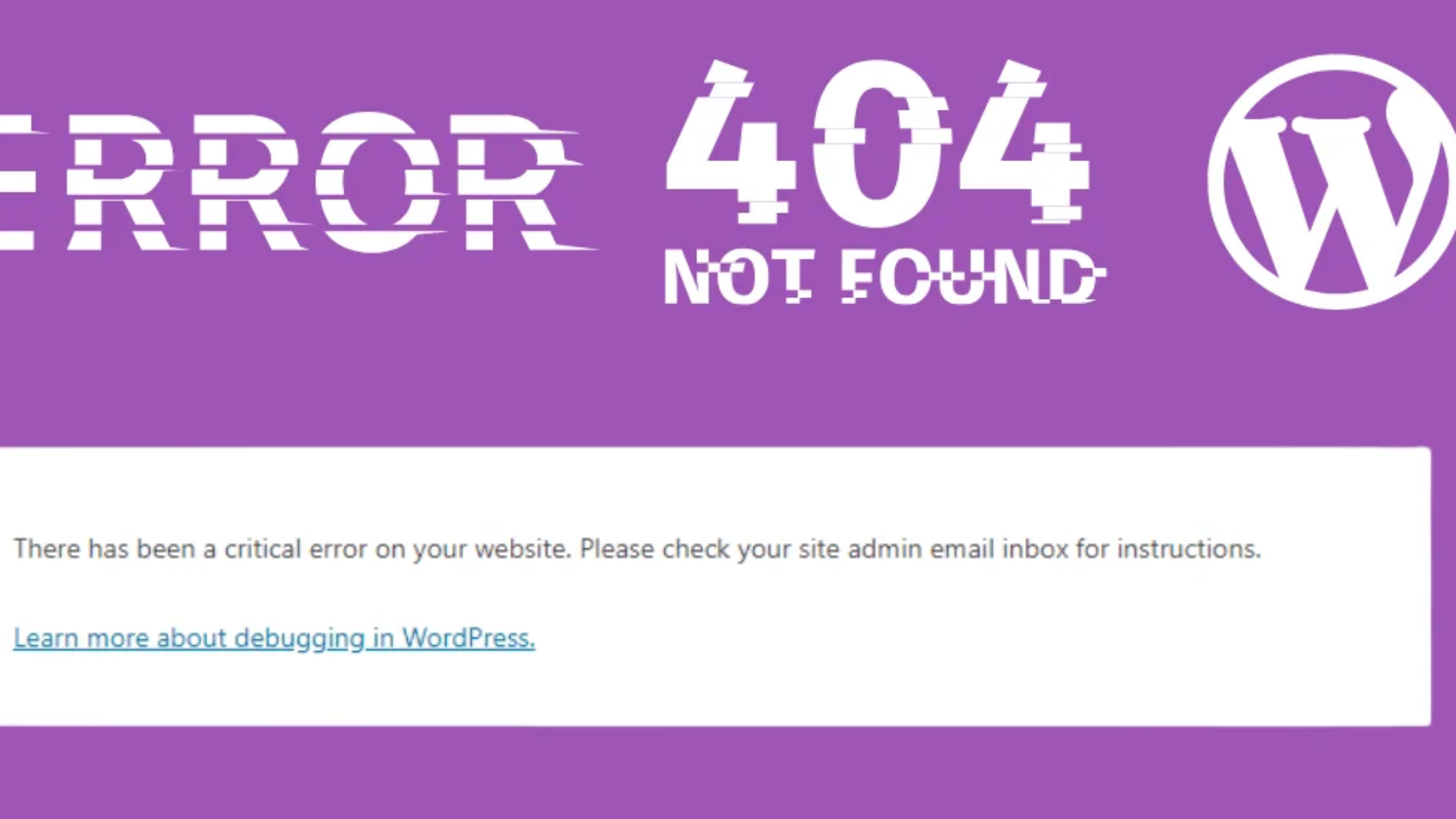Have you ever tried uploading a WordPress theme or plugin and seen the frustrating message:
“The link you followed has expired”?
Don’t worry — you’re not alone. This is a very common error in WordPress, and the good news is: it’s easy to fix. In this post, I’ll explain why this happens and show you three simple ways to fix it in less than 5 minutes.
🔍 What Causes “The Link You Followed Has Expired” in WordPress?
This error usually appears when you’re uploading a theme or plugin that is larger than the upload limit set on your server.
By default, WordPress (and your hosting provider) may set limits like:
upload_max_filesize= 2MBpost_max_size= 8MBmax_execution_time= 30 seconds
If your theme or plugin is larger than this limit, the upload fails and WordPress shows this error.
✅ How to Fix the Error (3 Easy Methods)
You can fix this by increasing your server’s upload limit. Here are three methods:
1. Edit the .htaccess File
You can add these lines to the bottom of your .htaccess file (found in your root WordPress folder):
php_value upload_max_filesize 64M
php_value post_max_size 64M
php_value max_execution_time 300
php_value max_input_time 300
Save the file and try uploading your theme/plugin again.
⚠️ Make sure to back up your
.htaccessfile before editing.
2. Edit the php.ini File
If your hosting allows custom php.ini files, add or edit these lines:
upload_max_filesize = 64M
post_max_size = 64M
max_execution_time = 300
Save the file and restart your server if needed.
3. Edit Your functions.php File
You can also add this code to your theme’s functions.php file:
@ini_set(‘upload_max_size’, ’64M’);
@ini_set(‘post_max_size’, ’64M’);
@ini_set(‘max_execution_time’, ‘300’);
⚠️ Tip: Always use a child theme to make this change so you don’t lose it during updates.
🛠 Best Practice: Use a Plugin or Contact Hosting
If you’re not comfortable editing code, you can use plugins like:
- WP Increase Upload Filesize
- WP Maximum Execution Time Exceeded
Or contact your hosting provider to increase the limits for you.
🎯 Final Thoughts
“The link you followed has expired” is not a serious error, and it’s easy to fix with a quick update to your server limits.
If you frequently upload large files or themes, increasing these limits can save you a lot of time and frustration.