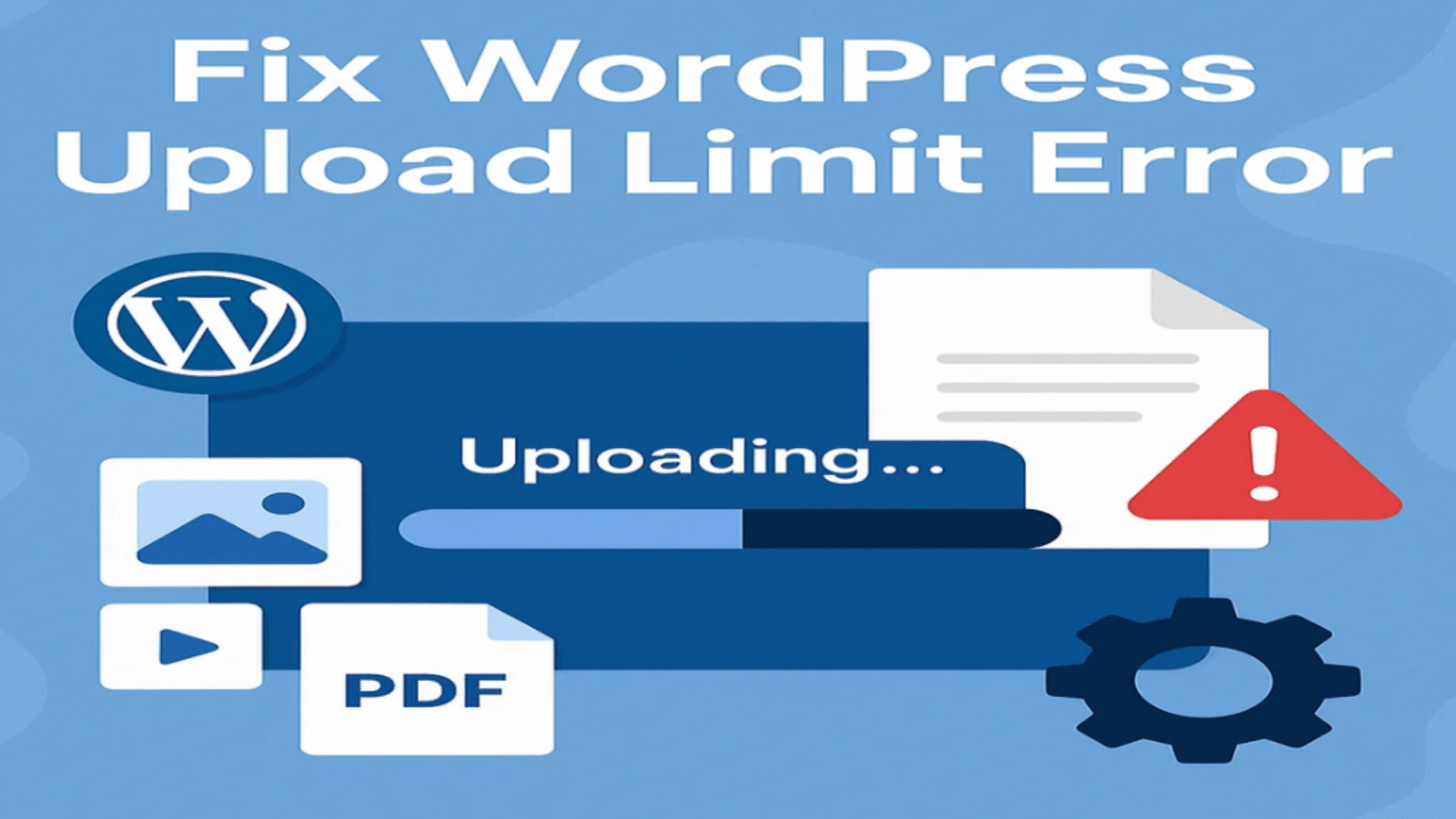How to Increase Maximum Upload File Size in WordPress (3 Proven Methods)
Are you getting a frustrating error like:
“The uploaded file exceeds the upload_max_filesize directive in php.ini”?
You’re not alone. Many WordPress users encounter this issue when uploading large media files, plugins, or themes. In this post, you’ll learn three proven methods to increase the maximum upload file size in WordPress.
Let’s fix this — fast and easy!
🔍 What Causes the Upload Size Limit?
WordPress depends on your server’s PHP configuration to determine how large a file you can upload. By default, most hosting providers set this limit to something like:
- 2MB
- 8MB
- 64MB
When you try to upload a file that’s too large, WordPress shows an error and blocks the upload.
You might face this when:
- Uploading a high-res image or video
- Installing a large theme or plugin
- Importing demo content
✅ How to Check Your Current Upload Limit
To find your current limit:
- Go to Media > Add New in your WordPress dashboard.
- Look below the upload box. You’ll see something like:
Maximum upload file size: 2 MB
If that’s too low for your needs, let’s increase it
🔧 Method 1: Modify .htaccess (Recommended for Shared Hosting)
If your site uses Apache (most shared hosts), you can edit the .htaccess file in the root directory.
Add the following lines:
php_value upload_max_filesize 128M
php_value post_max_size 128M
php_value max_execution_time 300
php_value max_input_time 300
📌 Tip: Always back up your .htaccess file before making any changes.
🧠 Method 2: Update php.ini (If Your Hosting Allows)
On some servers, you have access to the php.ini file. Add or update these lines:
upload_max_filesize = 128M
post_max_size = 128M
max_execution_time = 300
Restart the server or use .user.ini if you can’t modify php.ini directly.
🧩 Method 3: Use a Plugin (No Code Needed)
Don’t want to touch any files? Use a plugin like:
👉 Increase Maximum Upload File Size – WordPress Plugin
Once installed, go to the plugin settings and select your preferred file size. It’s beginner-friendly and quick.
💡 Still Not Working?
Some hosting providers enforce limits at the server level. If none of the above works, contact your host and ask them to:
- Increase
upload_max_filesize - Increase
post_max_size - Increase
memory_limit
Most hosting companies will update these settings within minutes upon request.
🔄 Final Thoughts
Increasing your WordPress upload size limit is essential if you’re handling large themes, plugins, or media files. Whether you edit .htaccess, tweak php.ini, or use a plugin — the process takes just a few minutes.
Now you won’t be stuck staring at frustrating upload errors anymore.
👉 Also Read: How to Fix “The Link You Followed Has Expired” in WordPress
Got any questions or still facing upload issues? Drop a comment below — I’d love to help!