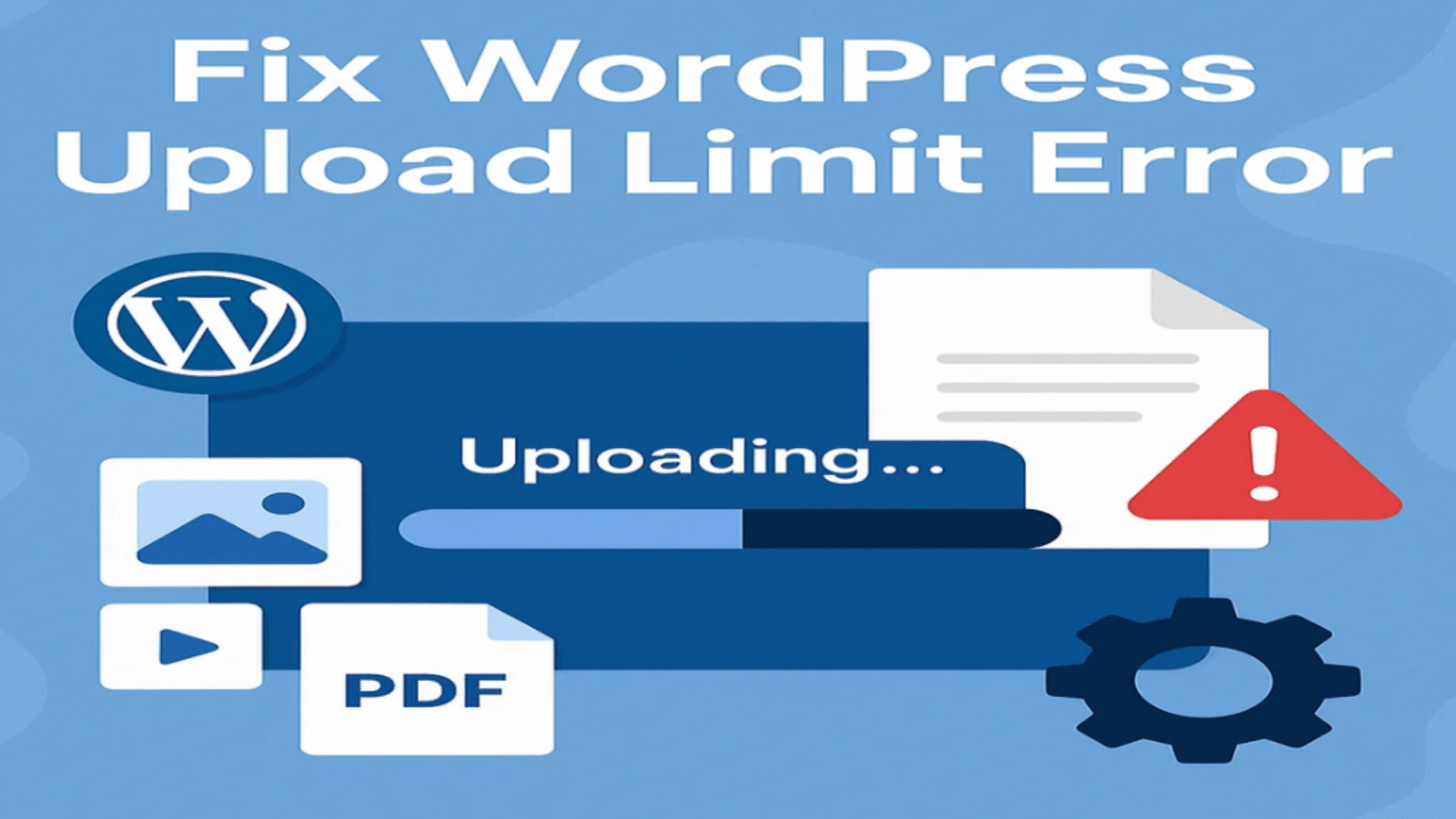A slow website doesn’t just frustrate users — it also affects your Google ranking, bounce rate, and AdSense revenue.
If your WordPress site takes more than 3 seconds to load, it’s time to take action.
In this guide, you’ll learn how to speed up your WordPress website using beginner-friendly steps that actually work in 2025
🚀 Why Speed Matters for WordPress
- ✅ Better SEO – Google ranks fast websites higher
- ✅ Higher conversions – Faster pages = more leads/sales
- ✅ Improved user experience – Visitors stay longer
- ✅ Better AdSense performance – Slow sites earn less revenue
According to Google, 53% of users abandon a mobile site if it takes more than 3 seconds to load.
✅ Step 1: Test Your Website Speed
Before you start, check how your site performs.
Use tools like:
Check:
- Load time
- Core Web Vitals
- Largest Contentful Paint (LCP)
- Time to First Byte (TTFB)
🧩 Step 2: Use a Lightweight Theme
Heavy themes slow down your site. Choose fast, minimal themes like:
- GeneratePress
- Astra
- Neve
These themes are optimized for speed and work great with page builders.
🔧 Step 3: Install a Caching Plugin
Caching reduces server load and speeds up page delivery.
Top plugins:
- WP Rocket (premium)
- LiteSpeed Cache (free if on LiteSpeed server)
- W3 Total Cache
- WP Super Cache
Enable:
- Page caching
- Browser caching
- GZIP compression
🖼️ Step 4: Optimize Images
Unoptimized images are a common speed killer.
Solutions:
- Use WebP format (next-gen image format)
- Compress using TinyPNG, ShortPixel, or Smush
- Set image dimensions in your theme
💡 Tip: Always upload images that are already resized — don’t rely on WordPress to scale them down.
💾 Step 5: Use a Content Delivery Network (CDN)
CDNs deliver your content from servers closest to your users.
Top CDNs for WordPress:
- Cloudflare (free)
- BunnyCDN (affordable)
- StackPath
A CDN can drastically improve global page load speed.
🧹 Step 6: Minify CSS, JavaScript & HTML
Minification removes unnecessary spaces and comments in your code.
Enable via:
- Your caching plugin
- Plugins like Autoptimize
- Cloudflare (under Speed settings)
🧠 Step 7: Limit Plugins & Scripts
Too many plugins = slow website.
- Delete unused plugins
- Avoid heavy plugins (e.g., sliders, social feeds)
- Use plugins with active updates & good reviews
🔄 Step 8: Keep Everything Updated
- WordPress Core
- Themes
- Plugins
- PHP version (use 8.0 or higher)
Outdated software can slow down your site and cause compatibility issues.
🔗 Related Posts
✅ Final Thoughts
Speeding up your WordPress site isn’t hard — it just takes a few smart changes. Start with caching, image optimization, and a fast theme, and you’ll see immediate results.
Faster websites = more traffic, better SEO, and higher earnings. 💰
Have questions or want me to review your site speed? Drop a comment or reach out — I’d be happy to help!