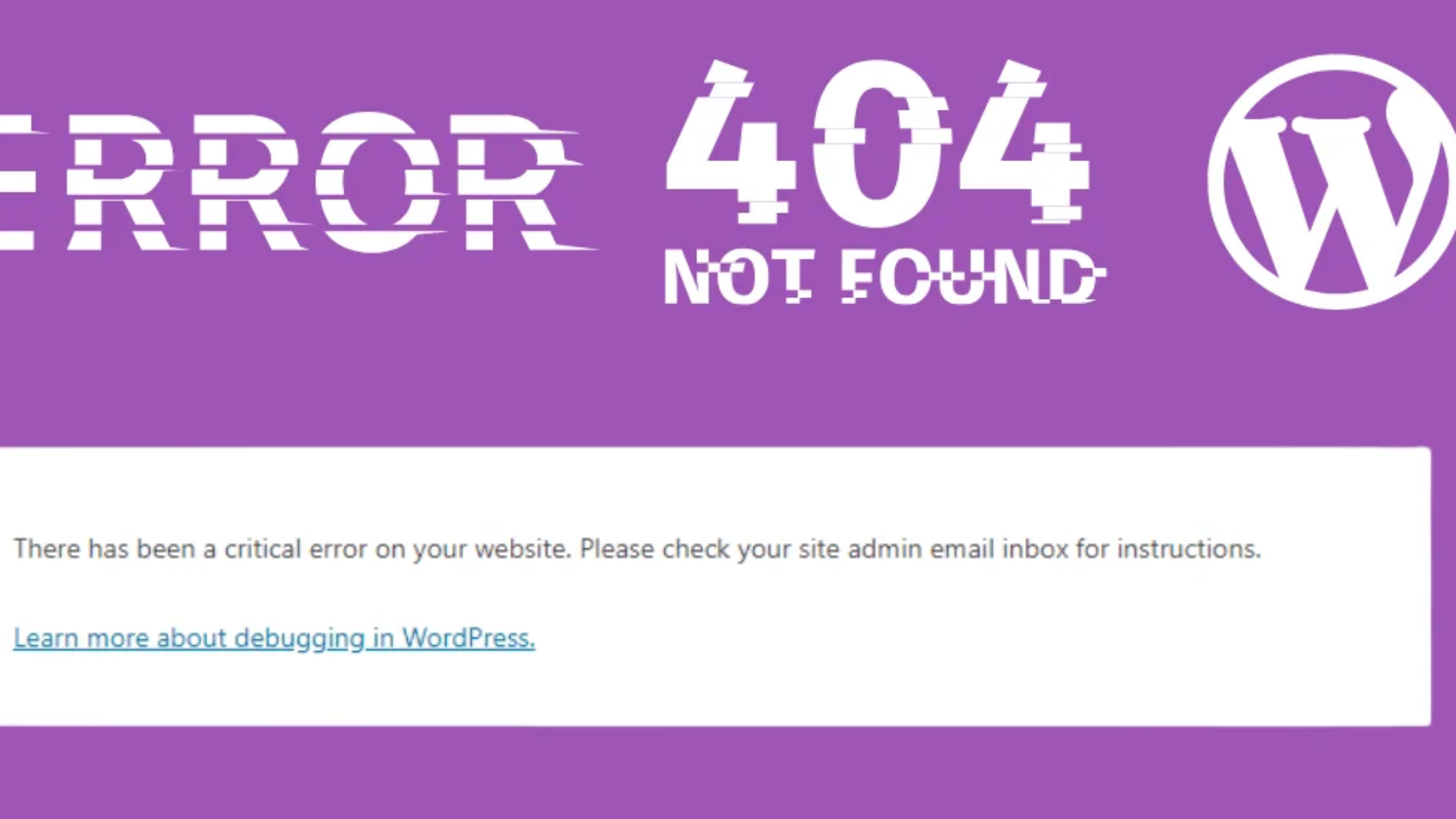Facing the “There has been a critical error on this website” message? Don’t panic. Here’s how to fix it easily and get your website back online.
🧠 Why This Blog Post?
- Highly searched keyword: WordPress critical error fix
- Helps establish your expertise in solving real user problems
- Good chance to rank if optimized we
If you’ve landed on this page, your WordPress site probably just crashed with a “There has been a critical error on your website” message.
Don’t worry — this is one of the most common WordPress problems, and you can fix it even without being a developer
In this guide, I’ll walk you through the exact steps to fix the WordPress critical error and bring your site back to life.
What Causes the WordPress Critical Error?
The critical error is usually caused by:
- A faulty plugin or theme
- PHP version conflicts
- Memory limit exhaustion
- File corruption or malware
- Database connection issues
🛠️ Step-by-Step Solution
✅ Step 1: Enable Debug Mode
Add this to your wp-config.php file:
define( ‘WP_DEBUG’, true );
define( ‘WP_DEBUG_LOG’, true );
This helps you track down what caused the error.
✅ Step 2: Access Site via FTP or File Manager
Login using cPanel > File Manager or via an FTP client like FileZilla.
✅ Step 3: Deactivate All Plugins
Navigate to /wp-content/plugins/ and rename the folder to plugins_old.
Now reload your site. If it works, a plugin caused the issue.
Rename the folder back and reactivate one-by-one
✅ Step 4: Switch to Default Theme
Rename your active theme folder (e.g., astra ➜ astra_old) to force WordPress to load a default theme like Twenty Twenty-Four.
✅ Step 5: Increase PHP Memory Limit
In wp-config.php, add:
define( ‘WP_MEMORY_LIMIT’, ‘256M’ );
✅ Step 6: Check for Core File Corruption
Re-upload fresh WordPress core files (except wp-content and wp-config.php) from wordpress.org.
✅ Step 7: Contact Hosting Support
If the issue persists, your hosting provider may help you restore your site or check server errors.
📈 Bonus: Prevent Future Critical Errors
- Use a reliable theme and plugins
- Keep WordPress, plugins, and themes updated
- Install a backup plugin (like UpdraftPlus)
- Enable server-side malware scanning
- Avoid editing theme files directly
✅ Final Thoughts
The WordPress critical error can feel like a nightmare, but with the right steps, it’s totally fixable. If you’re still stuck or don’t want to risk breaking more things — Contact me now and I’ll personally help you fix it.
👉 Also Read: How to Fix “How to Increase Maximum Upload File Size in WordPress (3 Proven Methods)” in WordPress.