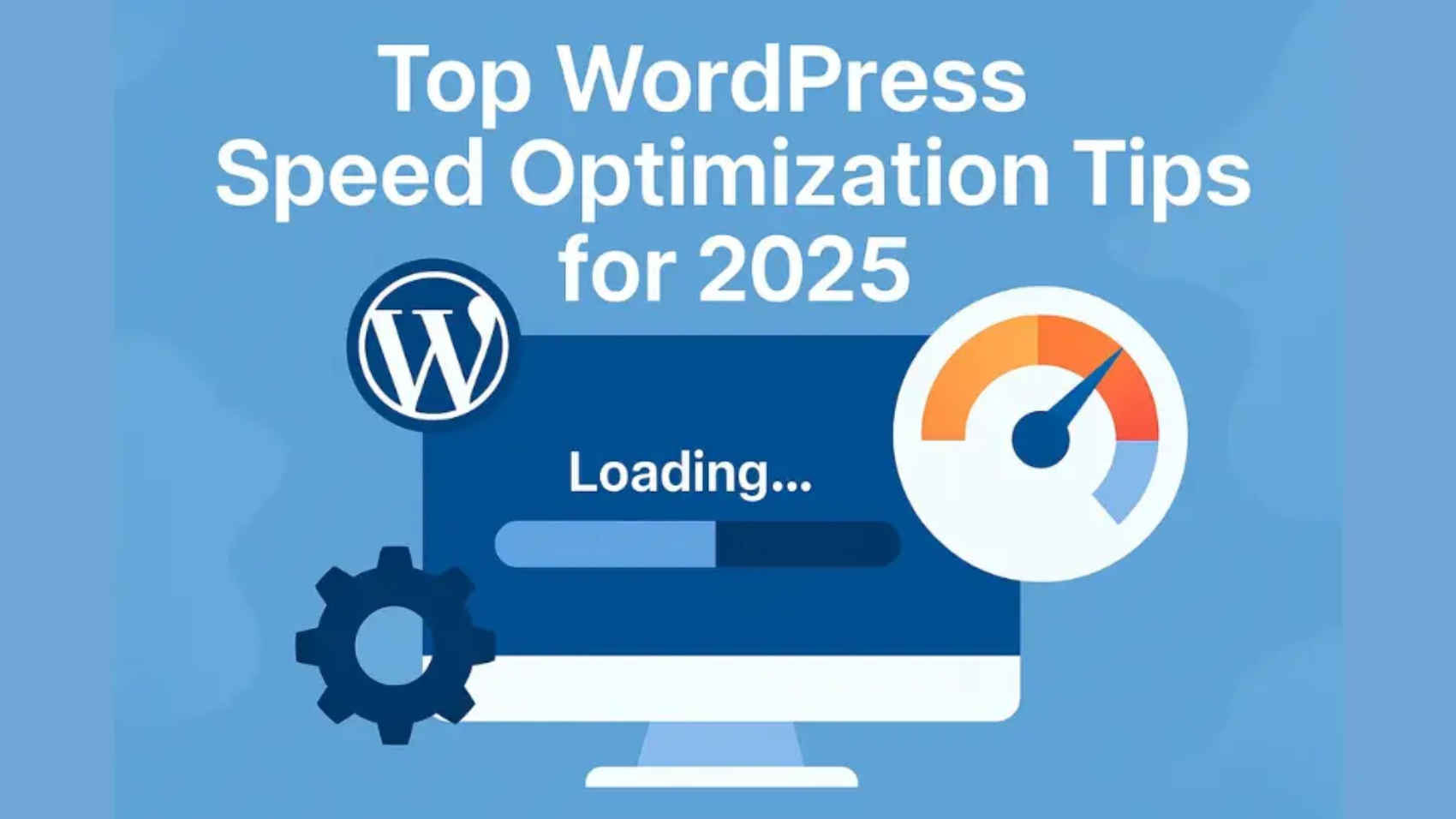A slow website kills conversions, frustrates users, and negatively affects your SEO rankings. In 2025, site speed is more important than ever — both for user experience and Google Core Web Vitals.
Here’s a professional guide with proven tips to help you optimize your WordPress website speed — even if you’re not a tech expert.
⚡ 1. Choose a Lightweight Theme
Heavy themes slow down your site. Use lightweight, performance-optimized themes like:
- GeneratePress
- Astra
- Neve
These themes are built for speed and mobile responsiveness.
📦 2. Use a Quality Hosting Provider
Shared hosting may be cheap, but it often lacks speed. Choose hosts with excellent performance:
- Cloudways
- SiteGround
- WP Engine
For local traffic, pick data centers near your audience.
🧹 3. Clean Up Plugins
More plugins = more load time. Remove:
- Unused plugins
- Duplicate functionality
- Outdated or unmaintained plugins
Also avoid “all-in-one” plugins unless necessary.
🧪 4. Test Site Speed
Use tools like:
- Google PageSpeed Insights
- GTmetrix
- WebPageTest
Check mobile and desktop scores separately and focus on First Contentful Paint (FCP) and Largest Contentful Paint (LCP).
🖼️ 5. Optimize Images
Uncompressed images are one of the biggest culprits of slow pages.
Tips:
- Use WebP format
- Compress with plugins like ShortPixel or Smush
- Use lazy loading (enabled by default in WordPress 5.5+)
🧠 6. Implement Caching
Caching stores a version of your site for faster loading.
Top plugins:
- WP Rocket (paid, best performance)
- W3 Total Cache
- LiteSpeed Cache (great if your host supports it)
🌐 7. Use a Content Delivery Network (CDN)
A CDN delivers content faster by using servers around the world.
Recommended CDNs:
- Cloudflare (free + security benefits)
- BunnyCDN
- KeyCDN
🛠️ 8. Minify CSS, JavaScript, and HTML
Minification removes unnecessary characters, reducing file size.
Use:
- Autoptimize
- WP Rocket
- Asset CleanUp (for advanced users)
📱 9. Make It Mobile Friendly
Use responsive design and check your site in mobile view regularly. Google prioritizes mobile-first indexing.
🧯 10. Disable Unused Features
Turn off features you don’t need:
- Emojis
- Embeds
- WordPress Heartbeat API (use Heartbeat Control plugin)
Every little thing counts in performance.
🔄 Bonus Tip: Use Database Optimization
Clean out post revisions, spam comments, and expired transients using:
- WP-Optimize
- Advanced Database Cleaner
Do this monthly for a tidy and fast WordPress backend.
✅ Final Thoughts
Speed isn’t just about user experience — it directly impacts SEO, bounce rate, and conversions.
Apply even 3–5 of these tips, and you’ll likely see an improvement in speed and rankings. Stay consistent, monitor performance, and always put users first.