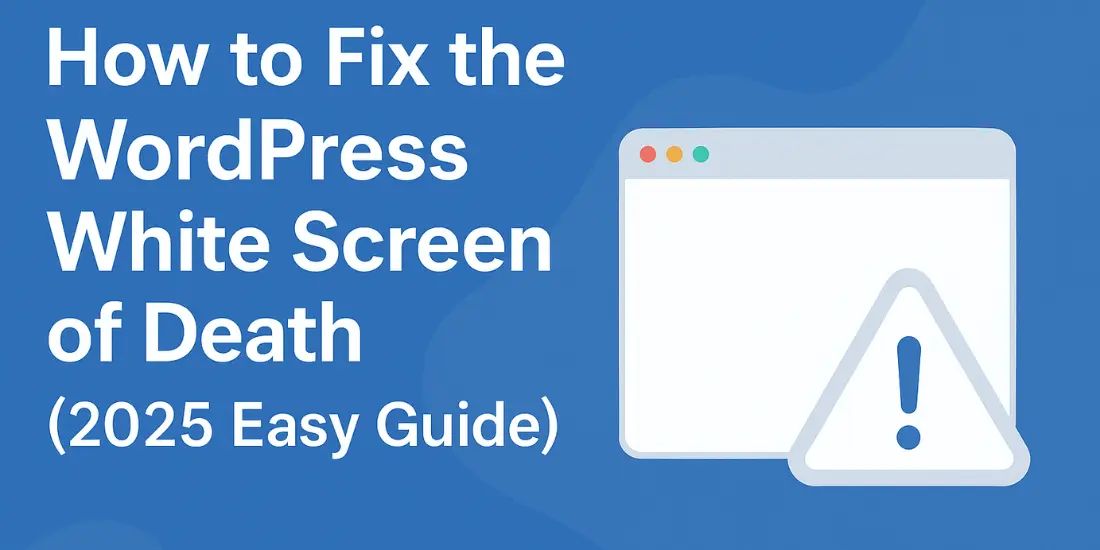The WordPress White Screen of Death (WSOD) is one of the most frustrating errors website owners face. Instead of your site, you only see a blank white page.
The good news?
This problem can be fixed. In this guide, I’ll show you the common causes of WSOD and step-by-step solutions to bring your site back online.
What Causes the WordPress White Screen of Death?
The WSOD usually happens because of:
- A faulty plugin or theme
- Low PHP memory limit
- Syntax errors in code
- Corrupted WordPress files
- Server configuration issues
Now let’s go through the solutions.
How to Fix the WordPress White Screen of Death
1. Clear Your Browser & WordPress Cache
- Clear your browser cache and cookies.
- If you use caching plugins (like WP Rocket or W3 Total Cache), clear the WordPress cache.
👉 Many times, the site loads fine after a refresh.
2. Disable Faulty Plugins
- Access your site via FTP or cPanel.
- Go to
/wp-content/plugins/. - Rename the
pluginsfolder toplugins_old.
This disables all plugins. If your site works now, rename the folder back and activate plugins one by one to find the culprit.
3. Switch to a Default WordPress Theme
- Go to
/wp-content/themes/. - Rename your current theme folder.
- WordPress will load a default theme like Twenty Twenty-Four.
If the site loads, your theme is the issue.
4. Increase PHP Memory Limit
The WSOD often happens because your site runs out of memory.
- Open
wp-config.php. - Add this line:
define('WP_MEMORY_LIMIT', '256M');
This increases memory and often solves the problem.
5. Check for Syntax Errors
If you recently edited code, a small mistake may have broken your site.
- Connect via FTP.
- Revert your last changes.
- Or enable debugging by adding this in
wp-config.php:
define('WP_DEBUG', true);
define('WP_DEBUG_LOG', true);
define('WP_DEBUG_DISPLAY', false);
Errors will be logged in /wp-content/debug.log.
6. Reinstall WordPress Core Files
Sometimes WordPress files get corrupted.
- Download the latest WordPress version.
- Replace all files except
/wp-content/andwp-config.php.
This keeps your site data safe.
7. Contact Your Hosting Provider
If nothing works, your hosting server may be the problem. Contact support and share error logs.
FAQs About WordPress White Screen of Death
1. What is the WordPress White Screen of Death?
It’s an error where your website only shows a blank white screen due to plugin, theme, or server issues.
2. Can I fix WSOD without coding?
Yes! Most fixes involve disabling plugins or increasing memory, which requires no coding knowledge.
3. Will I lose data while fixing WSOD?
No, your posts and pages remain safe unless files are corrupted.
Conclusion
The WordPress White Screen of Death may seem scary, but it’s fixable.
Start with clearing cache, disabling plugins, and switching themes. If that doesn’t work, increase memory or reinstall core files.
With these steps, your site should be back online quickly.